FACEBOOK TIMELINE
Facebook anticipated to roll this out Oct 1st, but delayed it. Officially started the roll out in New Zealand Wednesday night. Canada, Germany, Holland and India have reported on Thursday showing up in their countries.
That means it’s only a matter of days before it comes to you, so brace your News Feed, because the fans and protestors are coming in full-force. In the meantime, here’s everything you need to know about Facebook Timeline.
Timeline presents a way to digitally document your entire life, from birth to present, via wall posts, photos, announcements and events. Consider it a neatly organized social scrapbook with a visually pleasing interface.
- GONE are your 5 photos. Replaced with one large cover photo area.You can change it however you like.
What to Do With Your New Timeline
- A floating menu bar will appear at the top of your screen. Use it to add new events. Not in the sense of holding events, but those in your life.
-
Next is “Family and Relationships”
Where you can note engagement and marriage events. Facebook also suggests you add the birth of your child or a pet adoption here. Finally, you may feel inspired to write your reaction in the “Lost a Loved One” category.
-
“Living”
Events include relocation, buying a home and even getting a new roommate. For anyone who likes showing off their shiny wheels, Facebook also included a new vehicle category.
-
“Health and Wellness”
Facebook may have overstepped the privacy concerns of some users with its “Health and Wellness” section. It provides the opportunity to tell friends about broken bones, surgery or overcoming an illness.
-
“Milestones and Experiences”
Finally, “Milestones and Experiences” is the catch-all category, a broad yet flexible ode to all of life’s turning points. Currently you have the option to add a hobby, a new language, a license, an achievement or award, a trip and a “piercing or tattoo.”
-
“Other Life Event”
Facebook also allows user to add an “Other Life Event” to each category for circumstances that don’t fit into its pre-set milestones.
Note that events you add to your Timeline default to “public” view. If you want to keep your events private to your friends, you need to click the drop-down menu on the bottom of the window to set your preferred privacy level. As well as selecting just your friends, you can also include relevant groups or set up a custom option.
Minimizing Events in Your Timeline
If this isn’t the case, you can shrink the event down to one-column size. To minimize, click the star at the top-right of the event box.
Hiding or Deleting Events
You can also edit, hide or delete events from the same menu.
Be aware that when you add an event to your Timeline, Facebook notifies your friends via the “Recent Activity” module. If you were hoping to fill in your Timeline with little attention, you can remove the alert by hovering over it and hitting the “X.”
Alternatively you can add events directly in the Timeline. This is a convenient feature, as you may find that looking back through your Timeline’s existing content jogs your memory. To add an event in the Timeline just hover over the central blue line. Click the plus symbol that appears to add whatever kind of event suits your fancy.
- What do you think?
- Will you fill in your Timeline?
- Will your parents fill in theirs?
- Will you click through to see others Timeline events as they add them?
How to opt out:
It’s easy to delete individual stories from your Timeline by clicking the drop-down menu in the upper right-hand corner of a box and selecting “Hide from Timeline.” A good way to review all of your past information at once is through a “view activity” tab at the top of the Timeline. This tab is only visible to you and allows you to easily delete or adjust privacy settings for individual stories that have been posted since you began using Facebook.
Your main privacy setting (public, friends or custom) only applies to new posts. Old posts that were not shared publicly will remain private, but if you’ve updated your setting from a more public setting to a more private setting, the posts that were created when you used the more public setting are still public. To restrict the visibility of your entire Timeline in this case, there is a separate setting that you must select.
Go to your privacy setting page and select “Limit the Audience for Past Posts.”
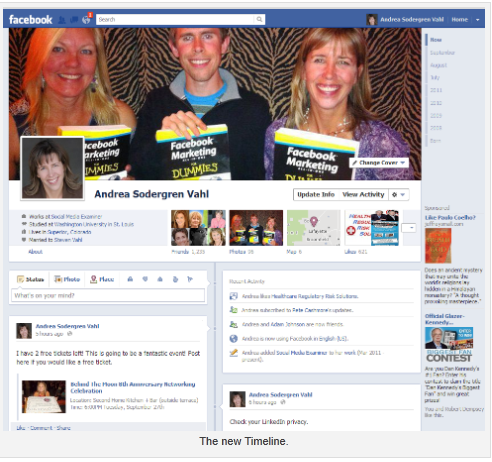
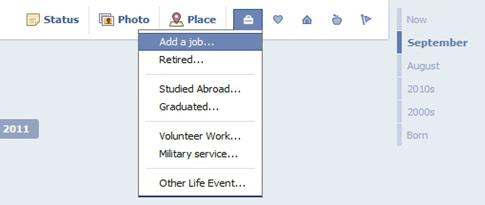
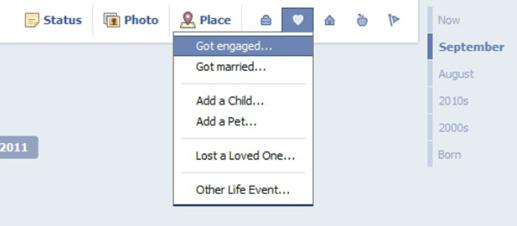
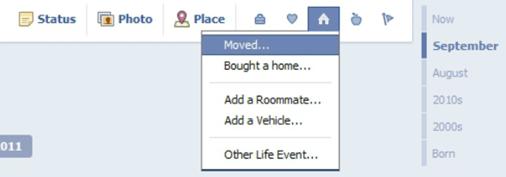
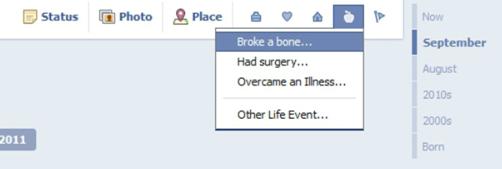
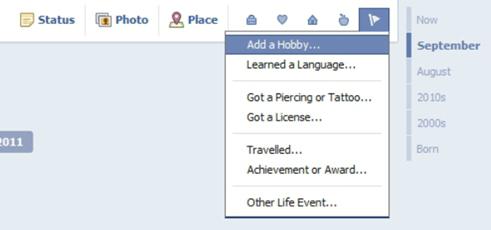
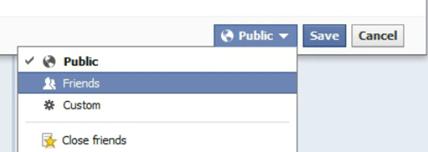
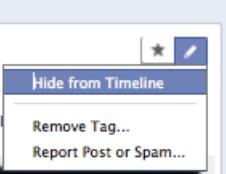
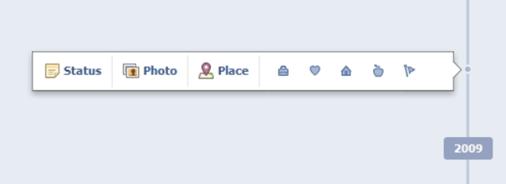

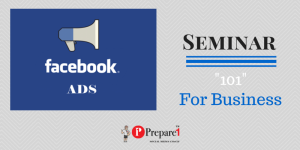
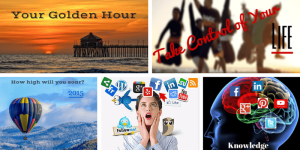

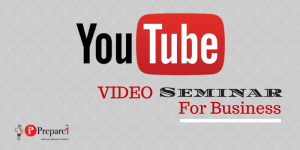
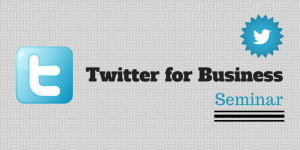
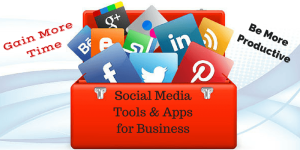
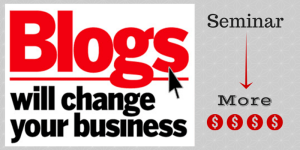
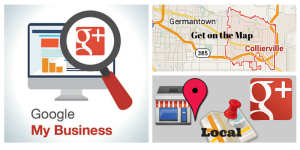

Comments on this entry are closed.